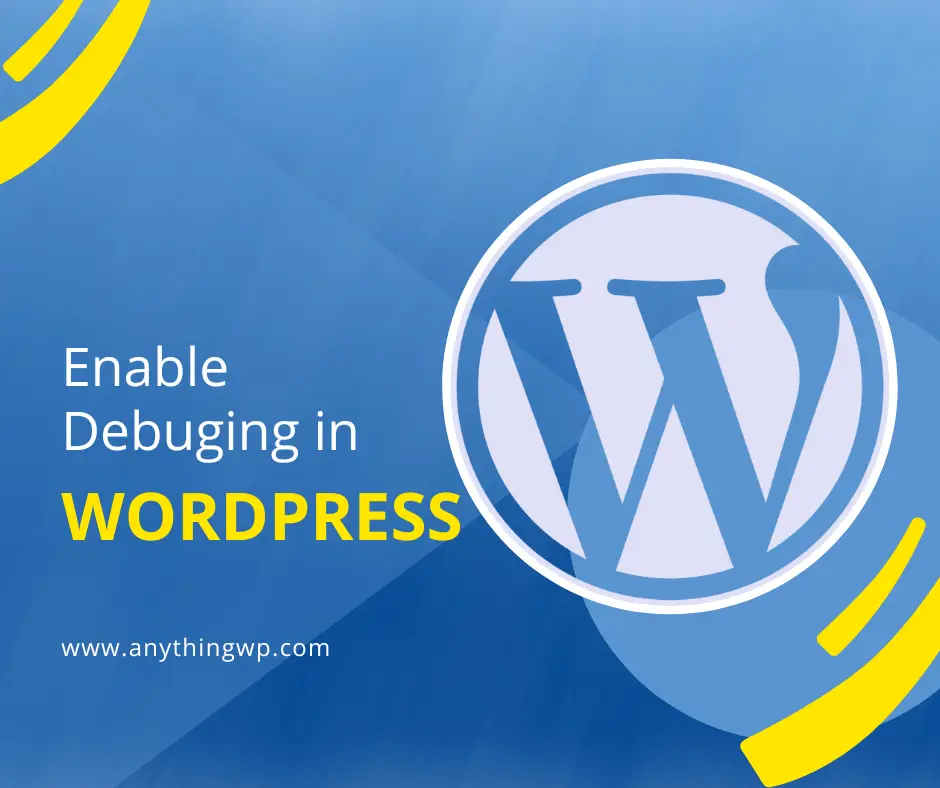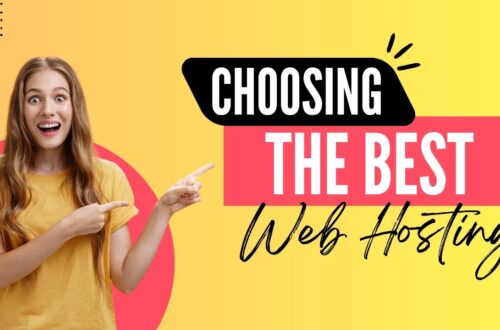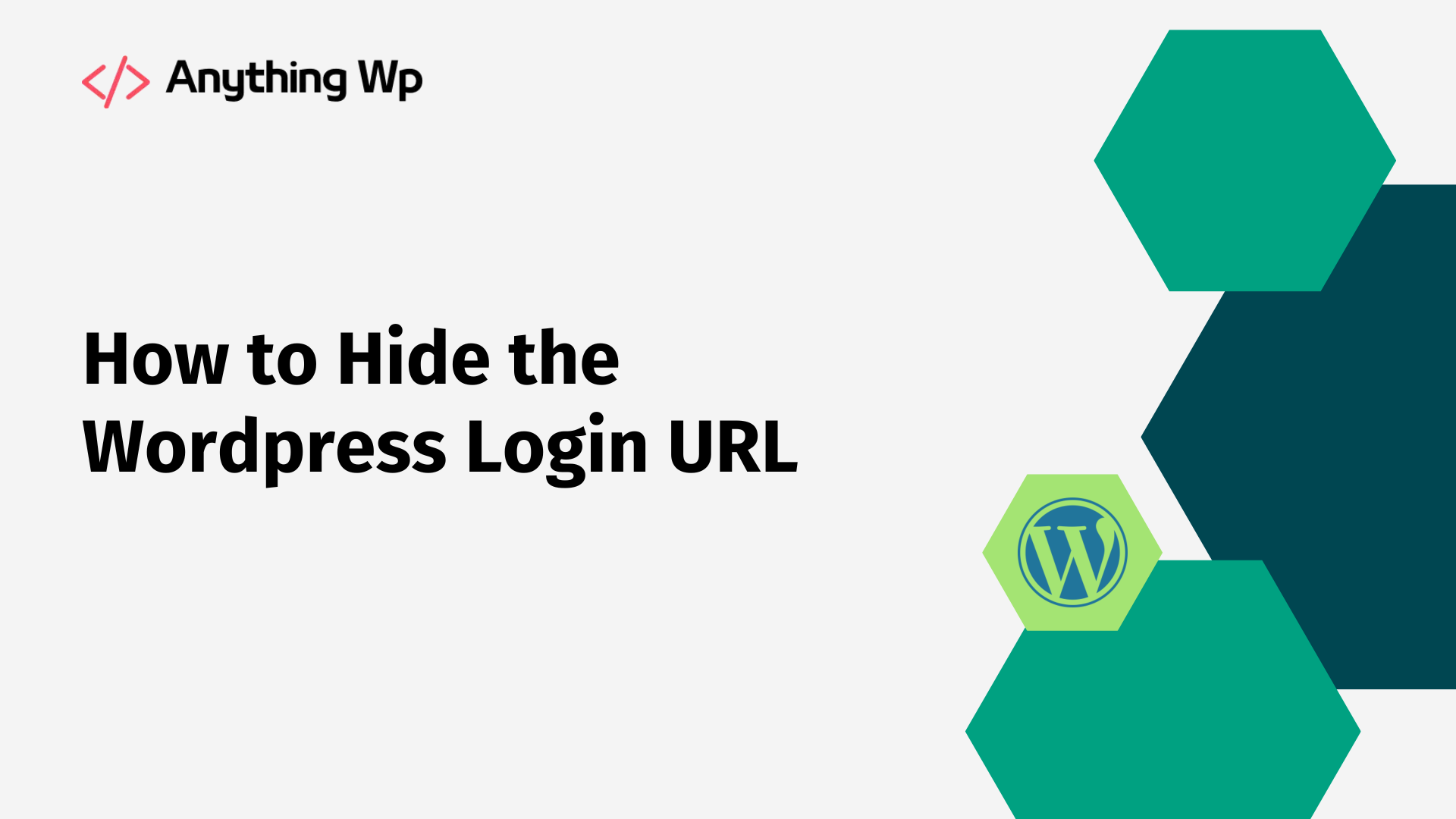Debugging is an essential part of any software development process, including WordPress development. It involves identifying and fixing issues in the code to ensure that your WordPress site runs smoothly. Debugging can be a challenging task, but with the right tools and techniques, it can be made easier. In this blog, we will explore how to debug WordPress and some of the best practices that can help you identify and fix bugs quickly.
Enable Debugging in WordPress
The first step in debugging WordPress is to enable the debugging feature. By default, WordPress does not display any error messages. However, you can enable error reporting by adding the following code to the wp-config.php file:
define( 'WP_DEBUG', true ); define( 'WP_DEBUG_LOG', true ); define( 'WP_DEBUG_DISPLAY', false );
The first line enables the debugging feature, while the second line tells WordPress to write the error messages to a log file. The third line ensures that the error messages are not displayed on the screen. This helps to keep your site secure by preventing sensitive information from being displayed to visitors.
Inspecting the Debug Log
Once you have enabled the debugging feature, you can start inspecting the debug log for any error messages. The log file is typically located in the wp-content directory, and it is named debug.log. You can open the file in a text editor or use a plugin like WP Log Viewer to view the log file from your WordPress dashboard.
The debug log will contain error messages that can help you identify the source of the problem. You can use the error message to search for a solution online or debug the code yourself.
Using Debugging Plugins
WordPress also has several debugging plugins that can make the debugging process easier. These plugins can provide additional features, such as displaying error messages on the screen or providing detailed information about the code.
One such plugin is Debug Bar. This plugin adds a debugging menu to the WordPress admin bar, which displays various debugging information, including query details, cache information, and PHP errors. Another popular debugging plugin is Query Monitor, which provides detailed information about the queries performed by WordPress, including the time taken, the query string, and the number of rows returned.
Debugging Best Practices
Here are some best practices that can help you debug your WordPress site more effectively:
Always use a development environment to test your code changes. This will prevent any issues from affecting your live site.
Use version control software, such as Git, to track changes to your code. This will make it easier to roll back changes if something goes wrong.
Break down the problem into smaller parts. This can help you identify the source of the issue more easily.
Use descriptive variable names and comments in your code. This will make it easier to understand your code and identify any issues.
Don’t make assumptions about the code. Instead, test everything thoroughly to ensure that it works as expected.
Conclusion
Debugging can be a time-consuming process, but it is an essential part of WordPress development. By following best practices and using the right tools, you can identify and fix issues in your code quickly. Remember to always test your changes in a development environment and use version control software to track changes to your code. With these practices in mind, you can debug your WordPress site with confidence.