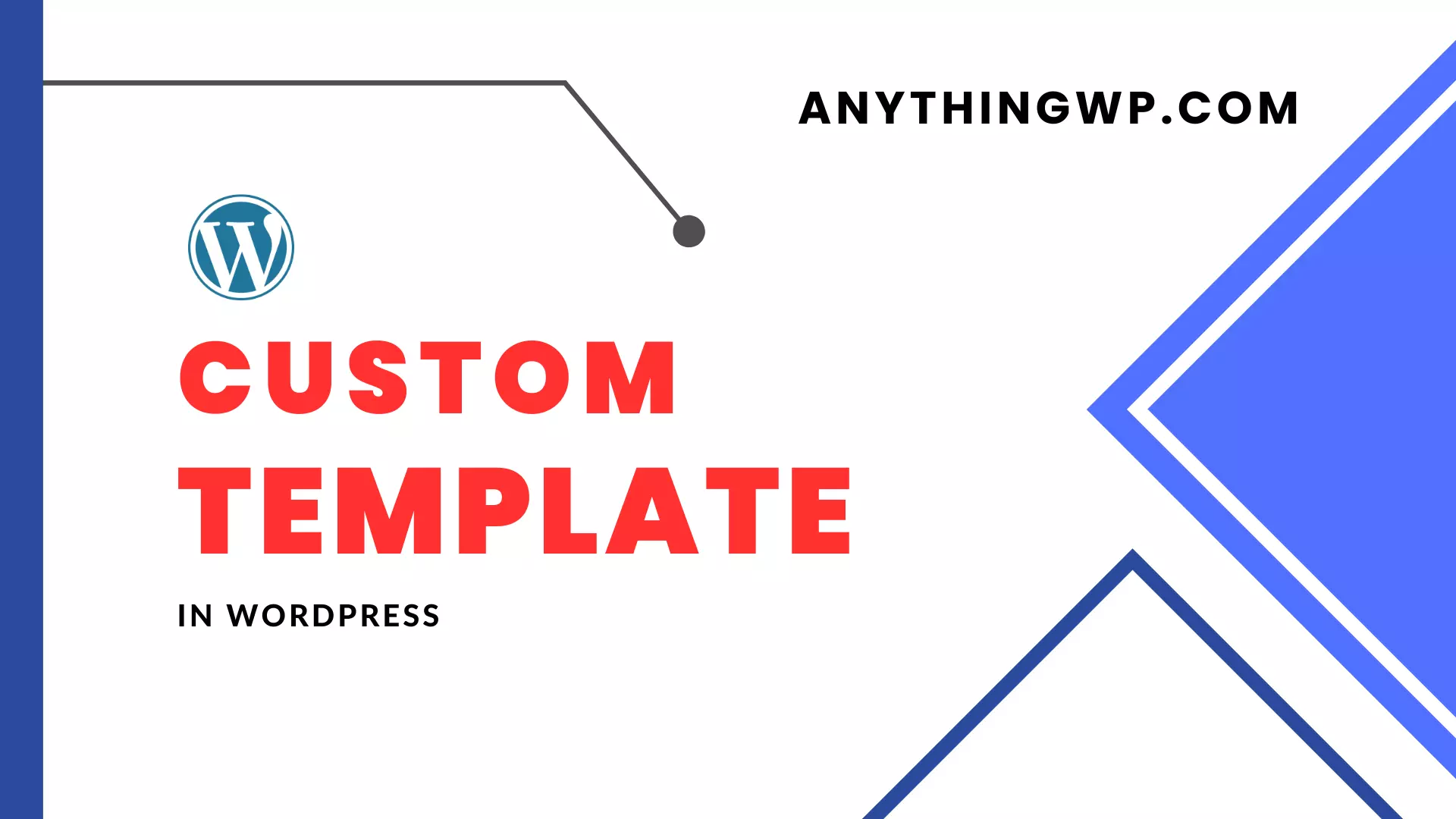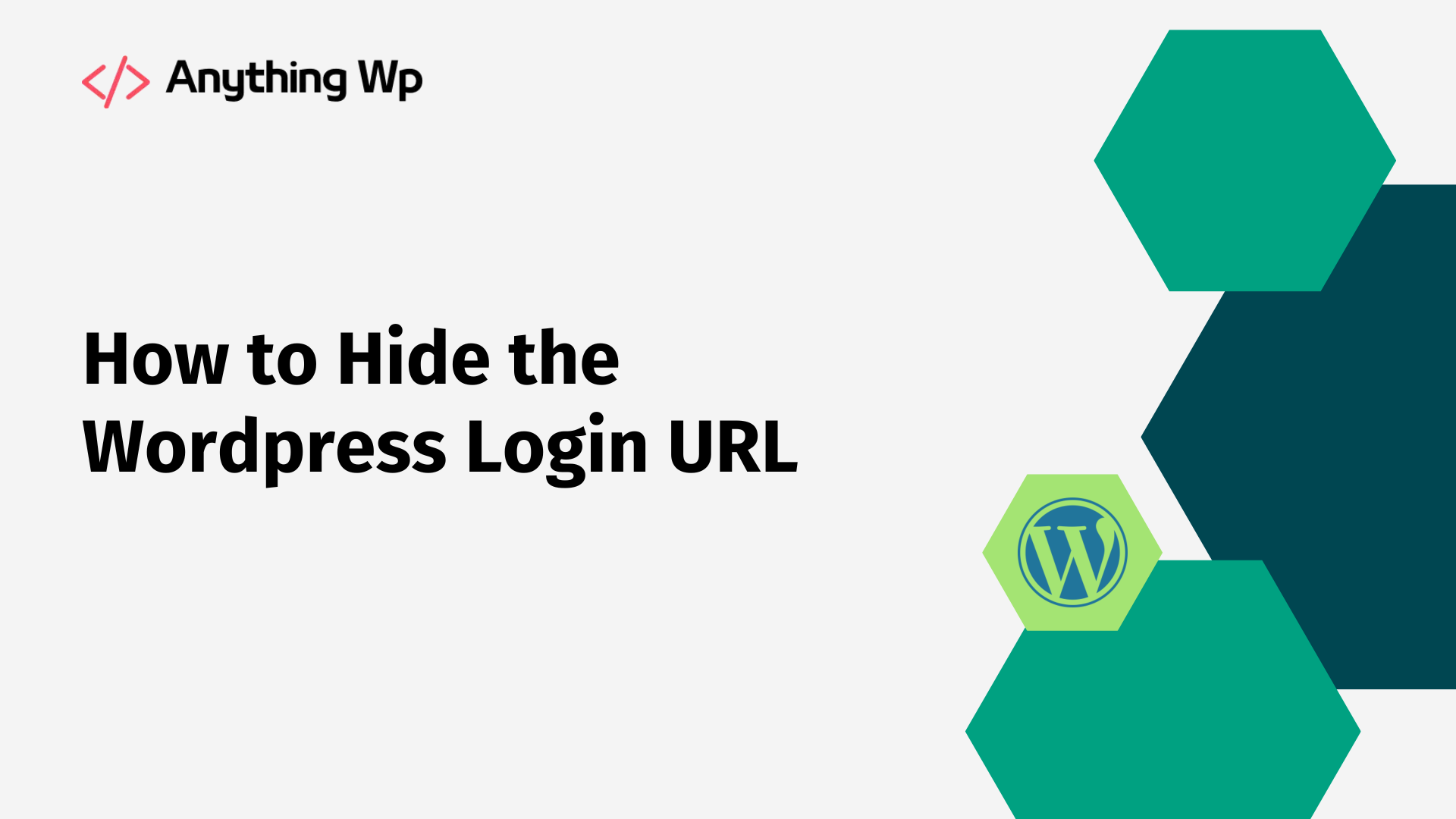Creating a custom template in WordPress can be useful when you want to add a specific layout or functionality to a particular page or post on your website. In this article, we will explain how to create a custom template in WordPress and provide an example.
First, you will need to create a new file in your WordPress theme folder. You can do this by accessing your WordPress files via FTP or using the file manager in your hosting control panel. Navigate to the “wp-content/themes/your-theme/” folder and create a new file called “custom-template.php” (you can choose any name you like).
Next, you will need to add the following code at the top of your new file:
<?php /* Template Name: Custom Template */ ?>
This code creates a custom template and gives it a name that will appear in the WordPress editor. You can change the name to anything you like.
After creating the custom template, you can add any HTML, CSS, or PHP code that you want to appear on the page. For example, you might create a custom template for a landing page that includes a hero image, a call-to-action button, and a contact form.
To use the custom template, you will need to edit a page or post in WordPress. In the editor, you will see a “Template” dropdown menu in the “Page Attributes” section. Select your custom template from the list and save the page.
Now, when you view the page on your website, it will use the custom template you created.
Example: Let’s say you want to create a custom template for your blog posts. You want the template to include a featured image, the post title, the author name and bio, the post content, and a list of related posts.
You could create a new file called “custom-post-template.php” and add the following code:
<?php /* Template Name: Custom Post Template */ ?> <?php get_header(); ?> <div id="primary" class="content-area"> <main id="main" class="site-main" role="main"> <?php while ( have_posts() ) : the_post(); ?> <article id="post-<?php the_ID(); ?>" <?php post_class(); ?>> <header class="entry-header"> <?php the_post_thumbnail(); ?> <h1 class="entry-title"><?php the_title(); ?></h1> <div class="author-bio"> <?php echo get_avatar( get_the_author_meta( 'ID' ), 32 ); ?> <h3 class="author-name"><?php the_author_meta( 'display_name' ); ?></h3> <p class="author-description"><?php the_author_meta( 'description' ); ?></p> </div> </header><!-- .entry-header --> <div class="entry-content"> <?php the_content(); ?> </div><!-- .entry-content --> <footer class="entry-footer"> <?php related_posts(); ?> </footer><!-- .entry-footer --> </article><!-- #post-## --> <?php endwhile; // End of the loop. ?> </main><!-- #main --> </div><!-- #primary --> <?php get_footer(); ?>
In this example, the custom post template includes the post’s featured image, title, author name and bio, content, and related posts. You can customize this template as needed to suit your website’s design and functionality.
In conclusion, creating a custom template in WordPress can be a useful tool for customizing your website’s pages and posts. By following the steps outlined above, you can create a custom template and add any HTML, CSS, or PHP code you need.